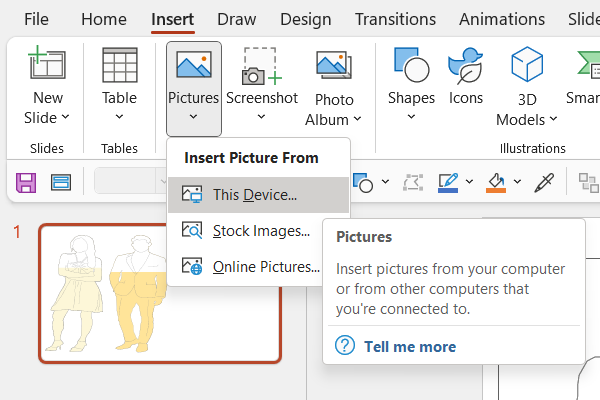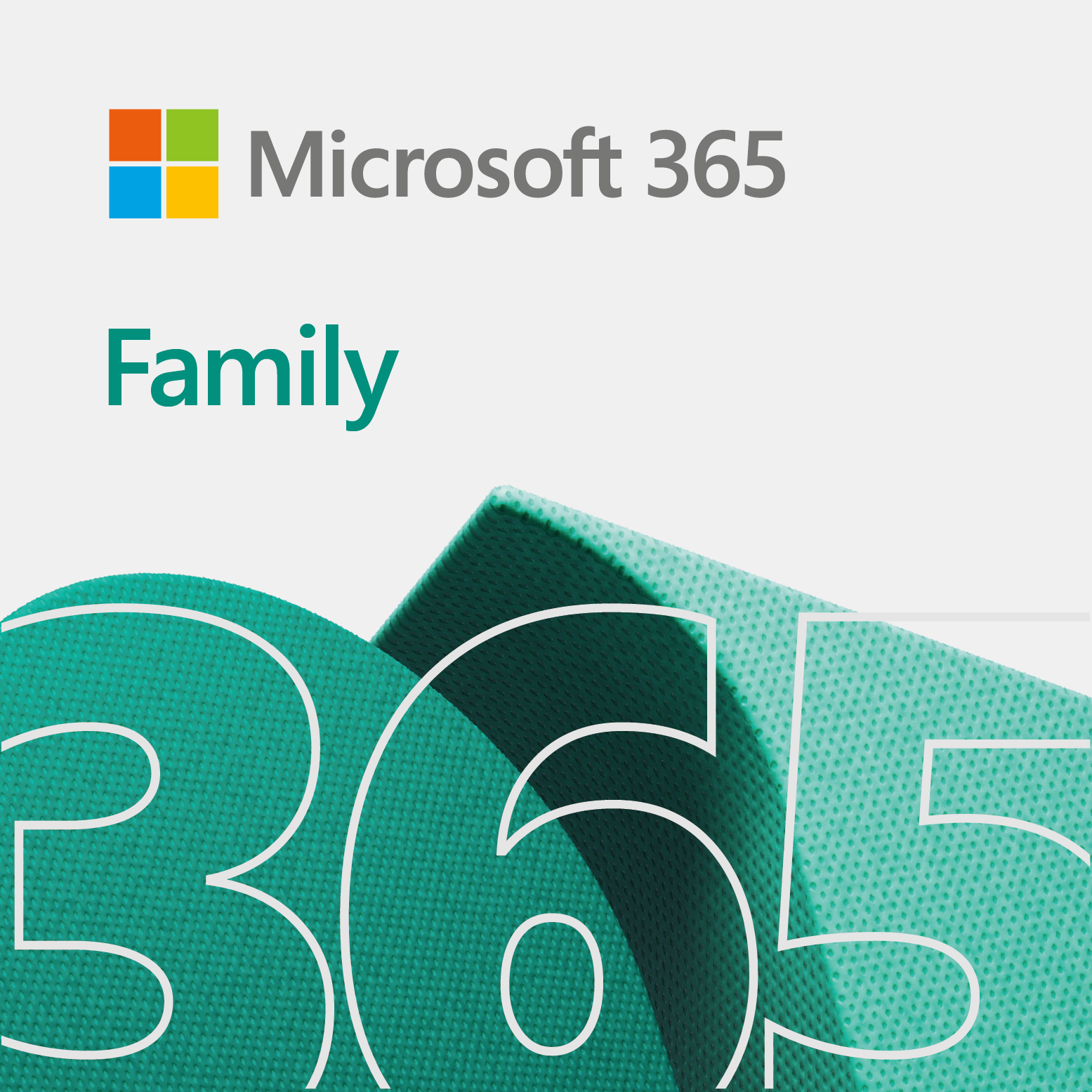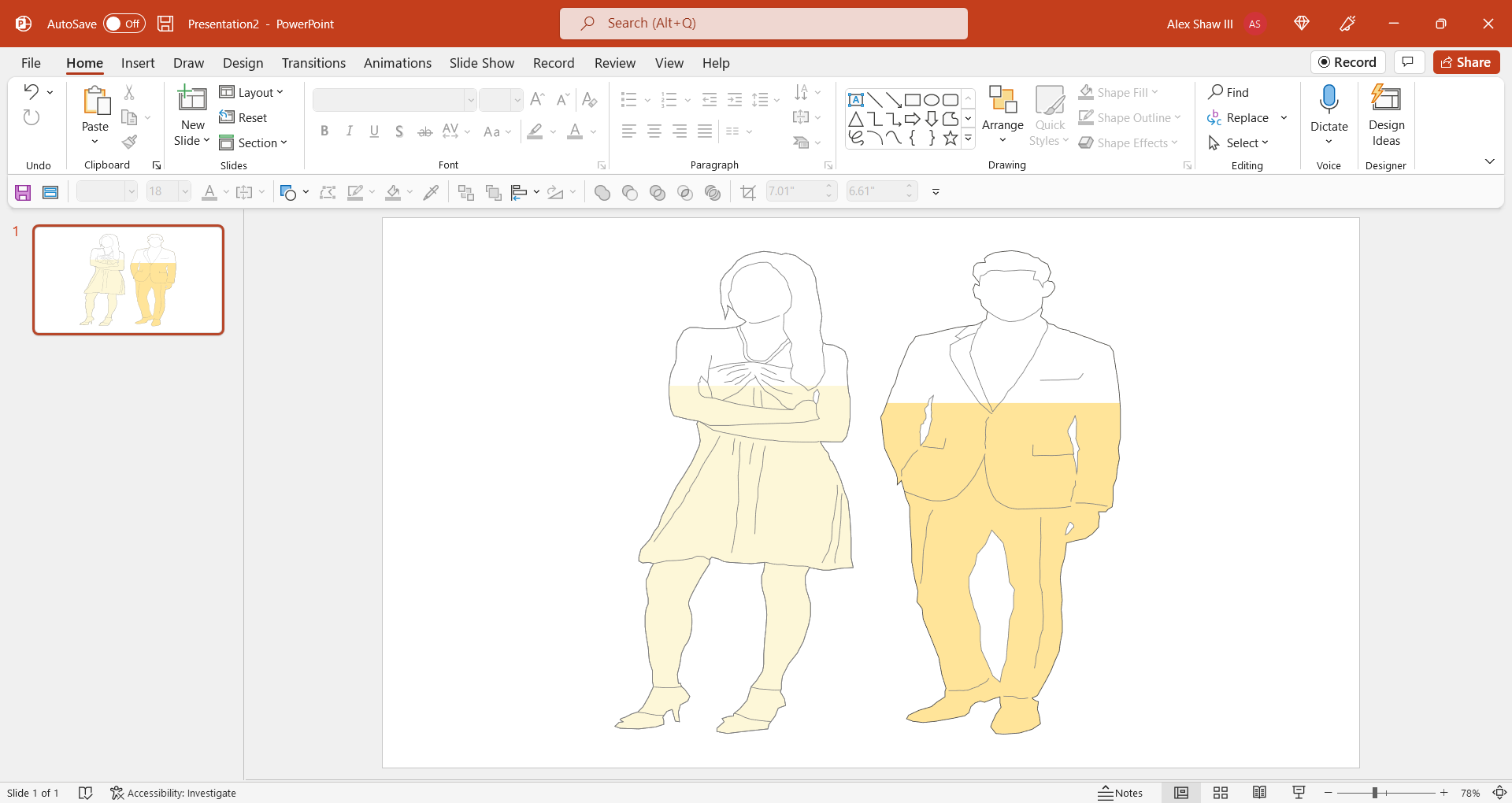
This quick tip video shows you how to bring a SVG file into PowerPoint (or PPT), the quick way.
Note: For the purpose of this video, we use the Edge browser with PPT 2007 or higher or compatible.
Bring a SVG file into PPT – The video
The video below is a great example of how to import a SVG into PPT.
So, we use Microsoft Edge for the above video. In Google Chrome, and some other browsers, you may be able to drag and drop directly from the browser. Also, you can bring images into PPT from the Insert menu. Current versions of PPT should show SVG files automatically.
PPT works very well with vector-based images. Therefore, you will be able to do some great things with a SVG in PPT.
Related
- Break apart a SVG image in PowerPoint – How to
- Convert objects in PowerPoint to an image – How to
- Flip an image in PowerPoint – How to
- PowerPoint circular puzzle designs – How to
- Split a person in half in PowerPoint – How to