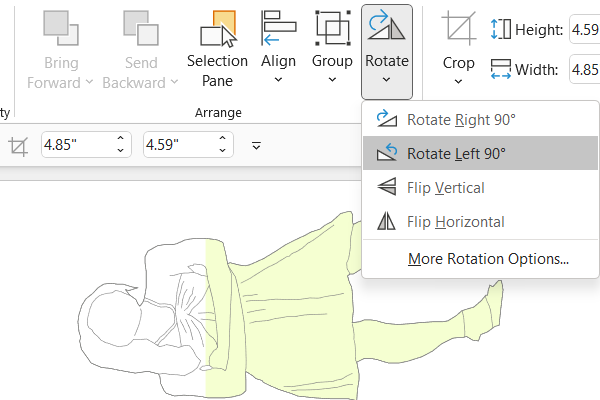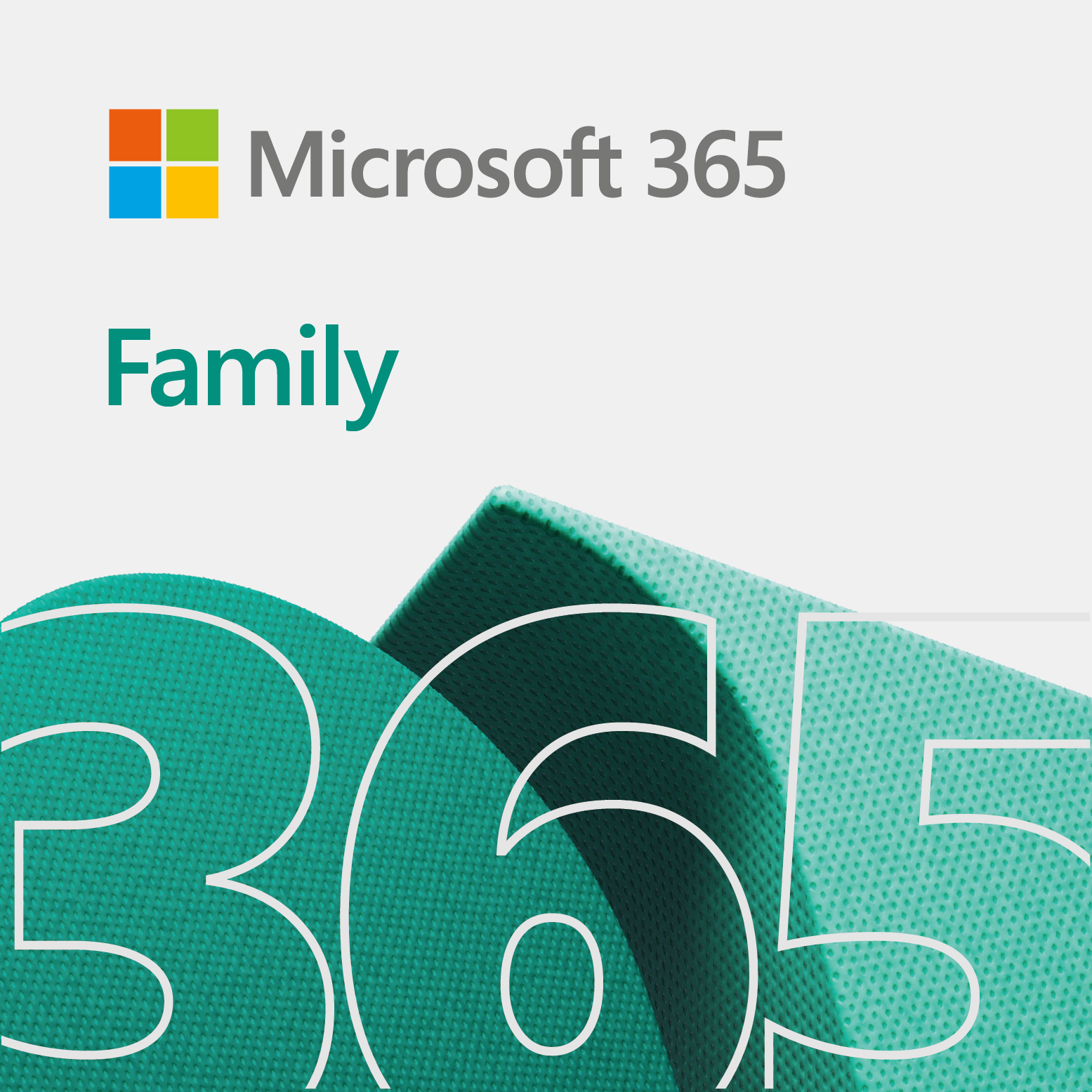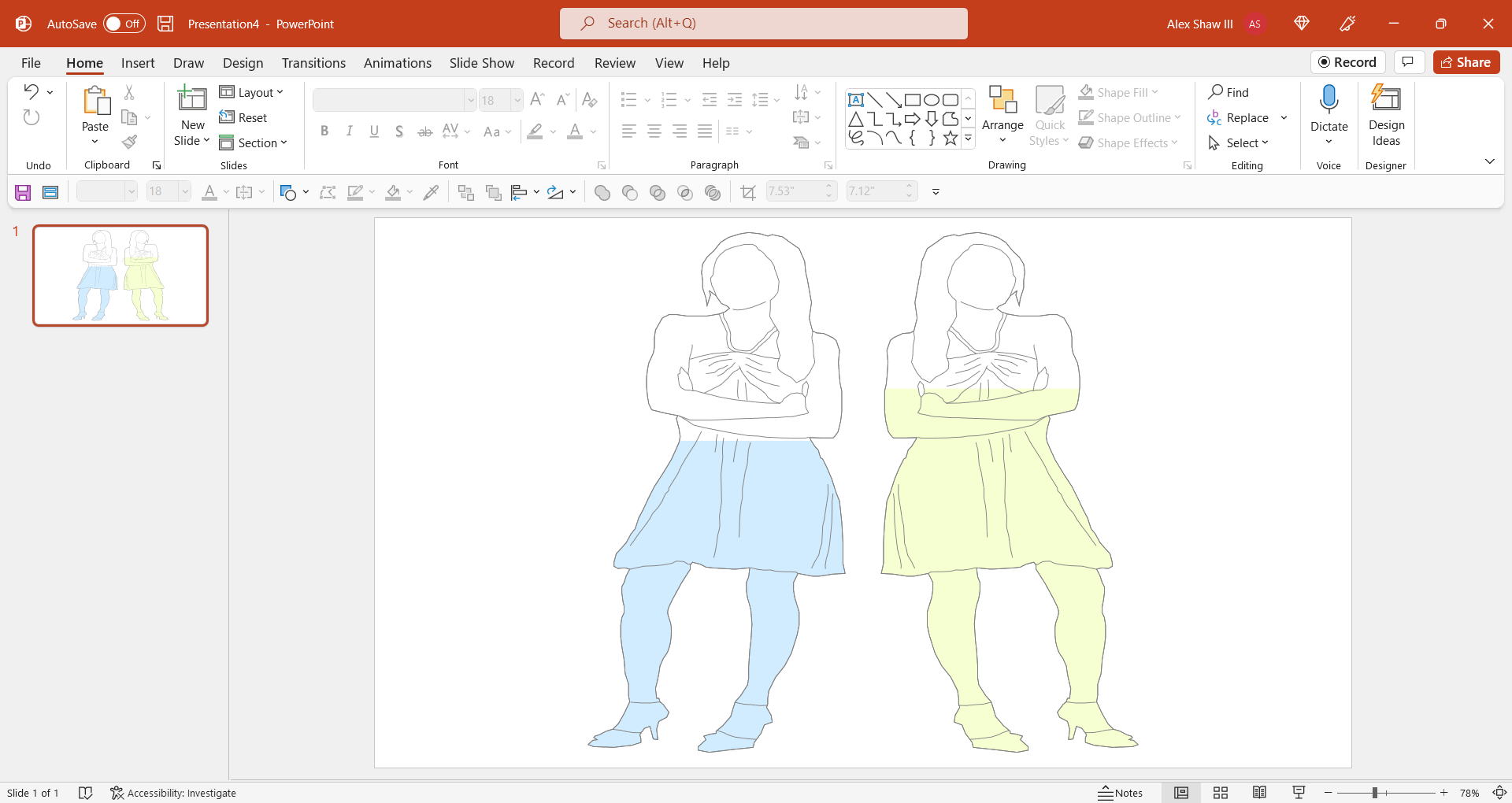
This super quick video tip shows you how to flip an image in PowerPoint (or PPT).
Video showing you how to flip an image in PPT
The video below showcases flipping an object in PPT.
So, we start off by grabbing an image from GendPop online. Since it gives us a nice crispy SVG file.
After that, we bring it into PPT and go through the process of flipping an image. We use the mirror transition in this example. If you do this with GendPop, then it will allow you to compare both sides of a study.
In addition to flipping an image, you get to see how to crop, group, and align objects. Enjoy!
Related
- Break apart a SVG image in PowerPoint – How to
- Fancy class schedule design in PowerPoint
- GendPop for Excel
- PowerPoint donuts
- Triangles inside the octagon – PowerPoint tutorial