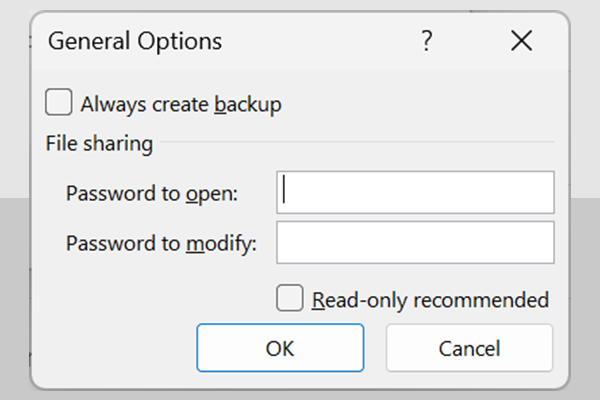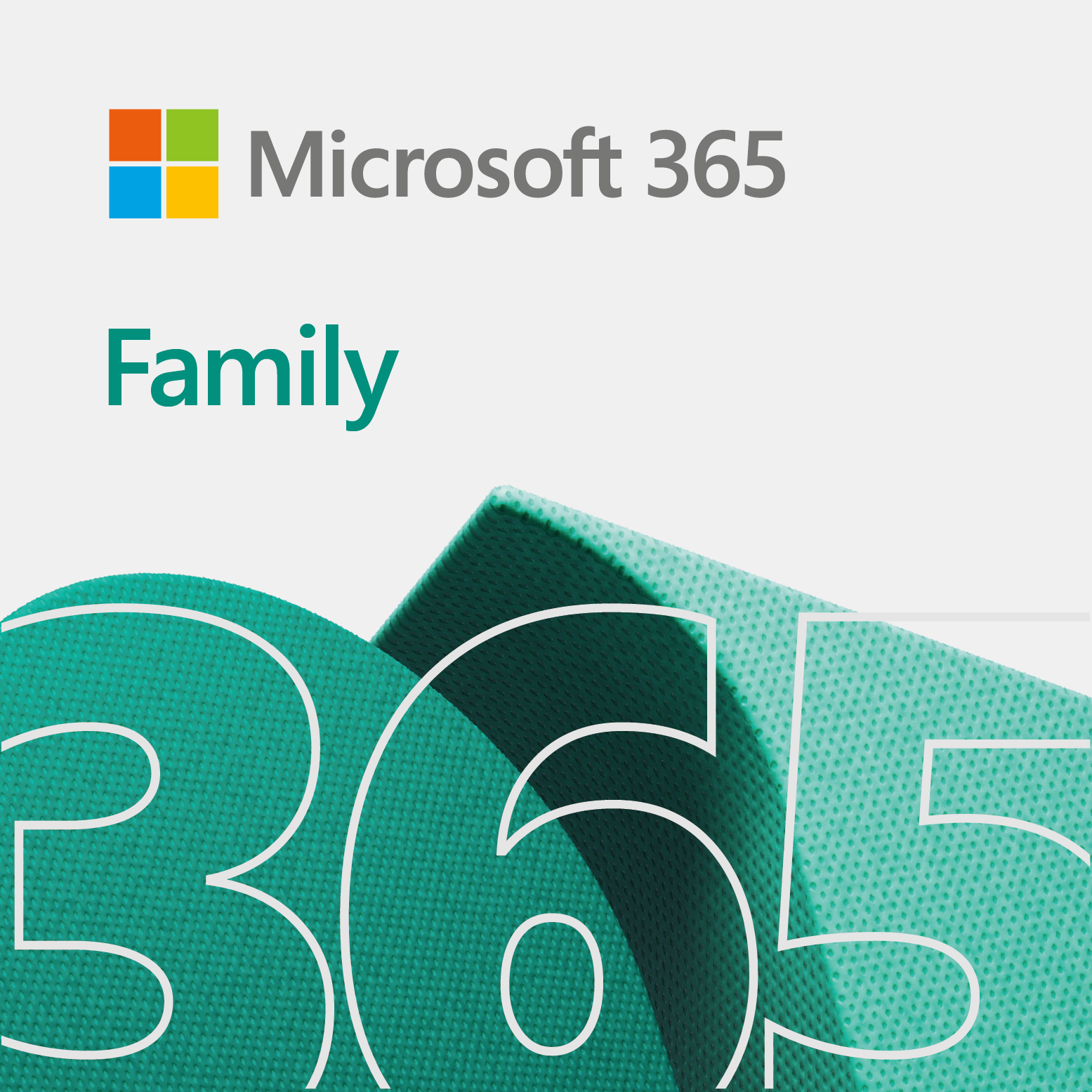For the most part, this snapshot shows you how to password protect Excel (or xls) files on open. Meaning, when you attempt to open a xls file, it prompts you for a password.
Most likely, this works for the other applications in the Microsoft Office family. However, we mainly use it to protect xls files when necessary.
Quick snapshots to password protect Excel files on open
Here are the snapshots to prompt users for a password when they try to open a xls file.
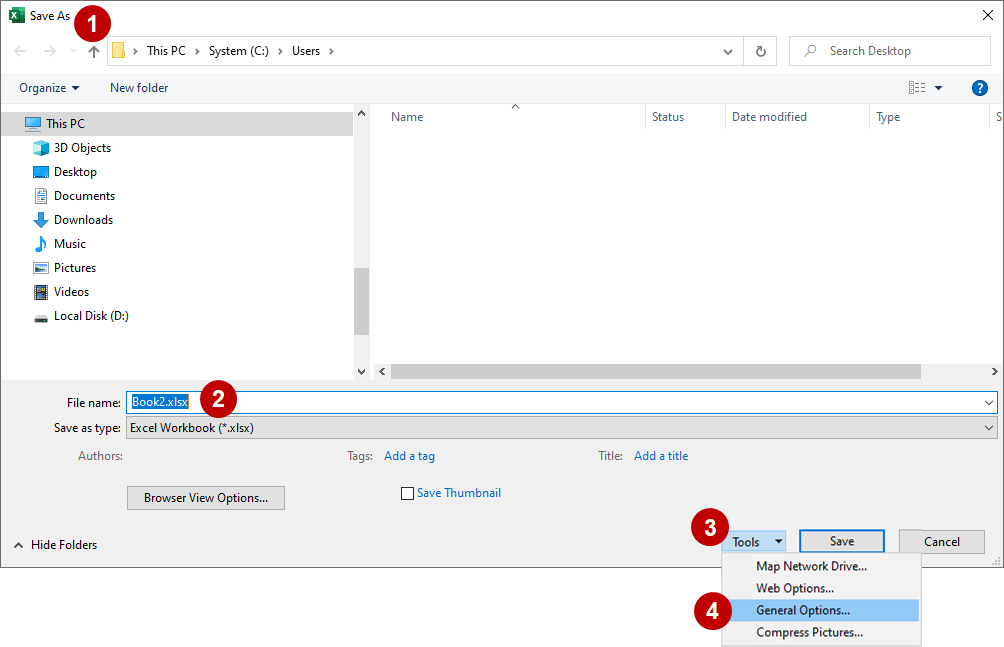
- Save As
- Give your file a name
- Click Tools
- Select General Options… from the pull-down menu
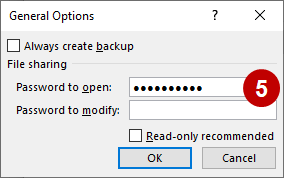
- Enter your password to open the file
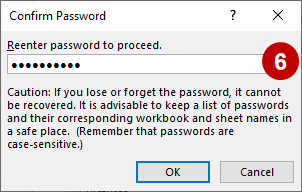
- Re-enter your password
Prevent or allow changes to Excel document
Simarily, you can password protect your xls files for modifying a document. So, if a person wants to make a change to the file, they will need to know the password. Follow steps 7 and 8 below to prompt the user for a password when they try to modify the file.
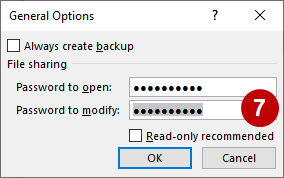
- Enter password to modify
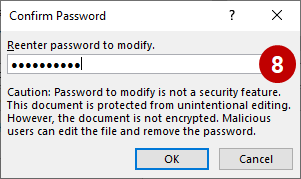
- Finally, confirm password to modify document
Related
- Excel stuff
- Protect Excel files with open password – Snapshots
- Reference desk
- Thermometer tool for Excel – Experiment
- Training home