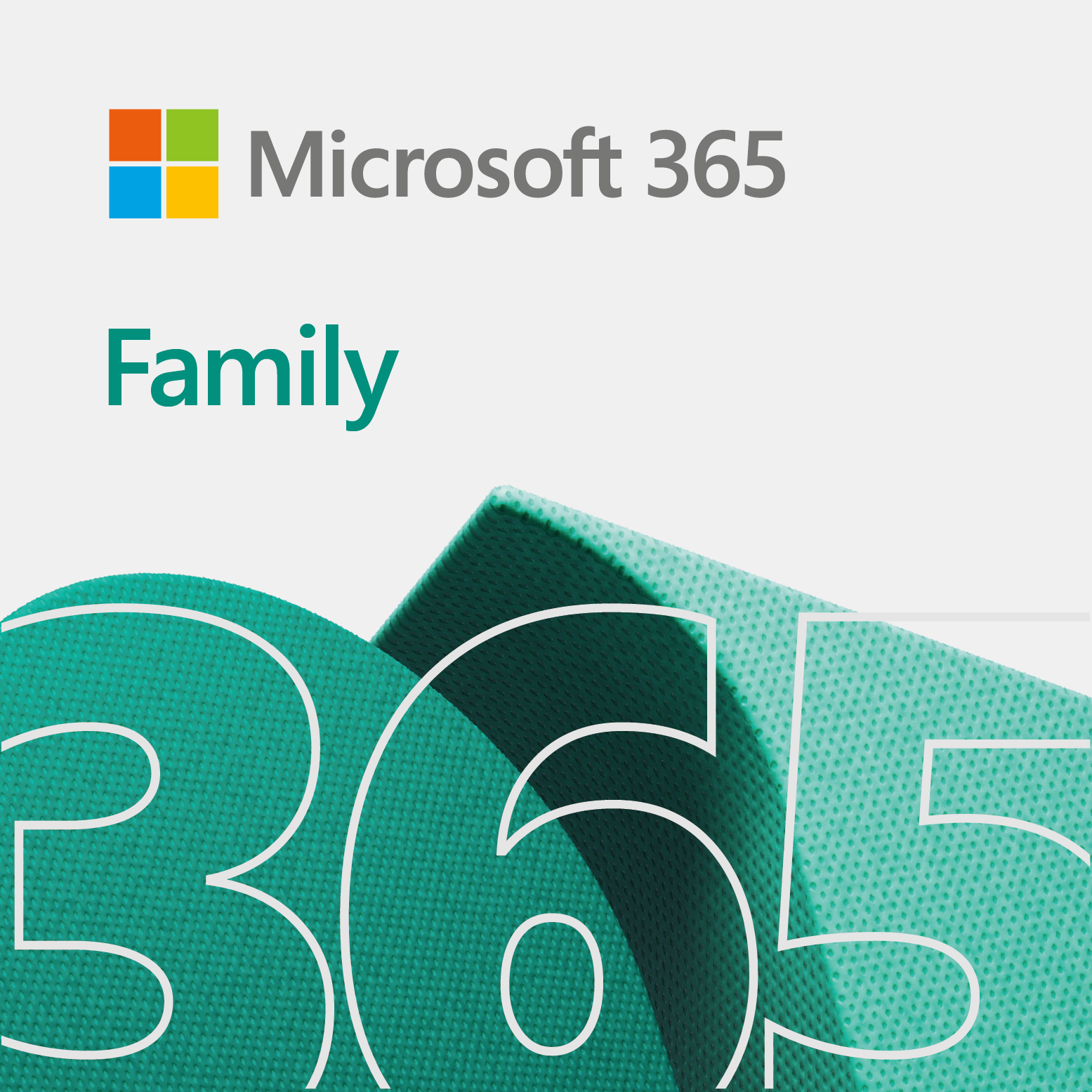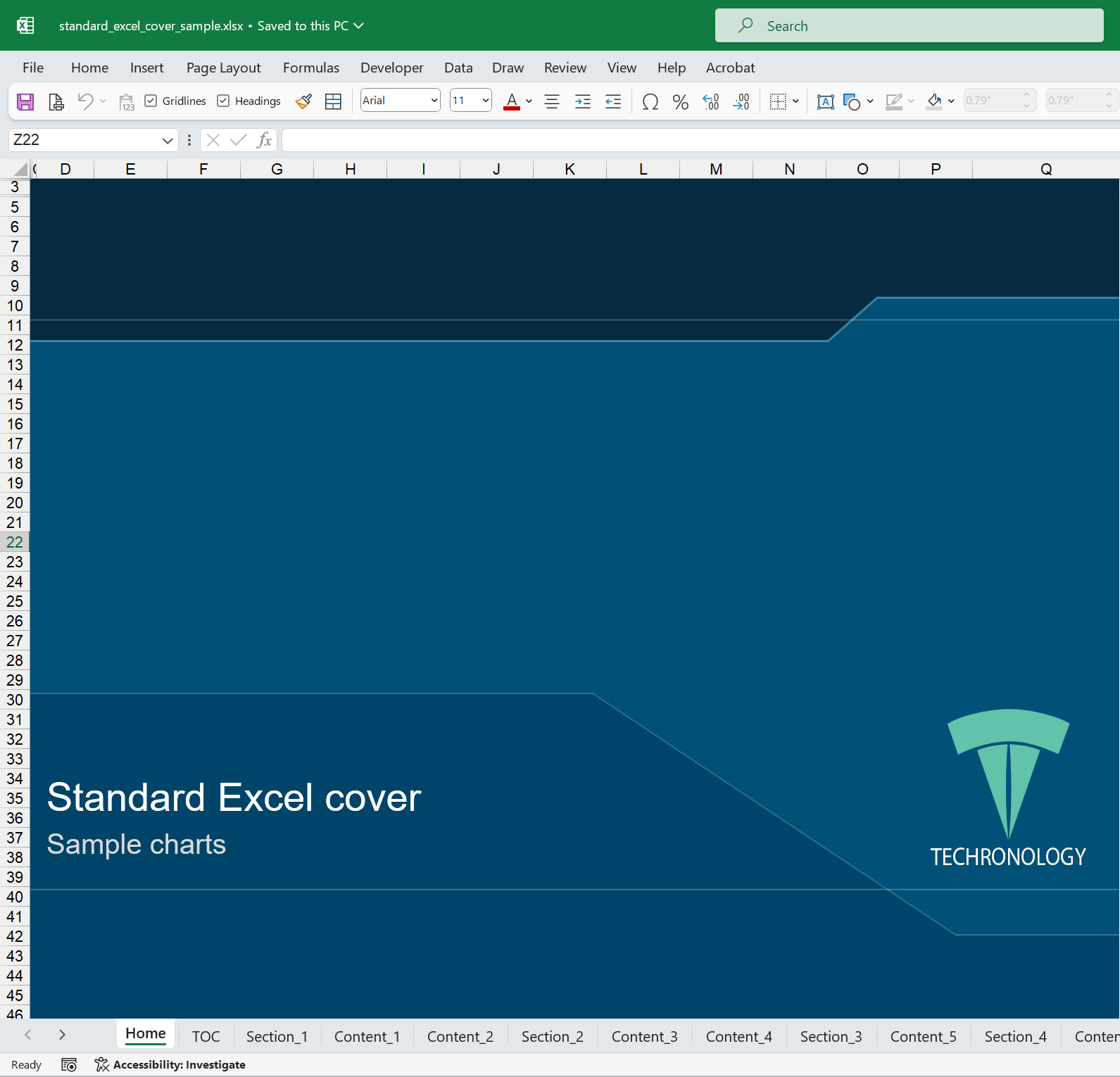
So, Excel Cover Pages (or ECP) are custom spreadsheet designs to help you present information in a creative manner.
We have so many ECPs for you to enjoy!
Overview of Excel Cover Pages
Again, ECP offers you great ways to create and present information. With great cover pages and content layouts, you will keep your charts and objects in one central document. The ECP contains 14 tabs of printable information.
We created Excel Cover Pages because people would create charts and tables in a spreadsheet and transfer it to PowerPoint. Instead of transferring the chart or table, you can keep it in Excel and just produce a book in one document.
Keep in mind, ECP does not replace traditional presentation templates or apps.
Table of contents
Excel Cover Pages features
- Custom title page
- Table of contents
- 4 section dividers
- 6 content pages with different layouts
- Disclaimer page
- Navigation bar
- Off-page chart data section
- Footnote and source placeholder
Custom title page
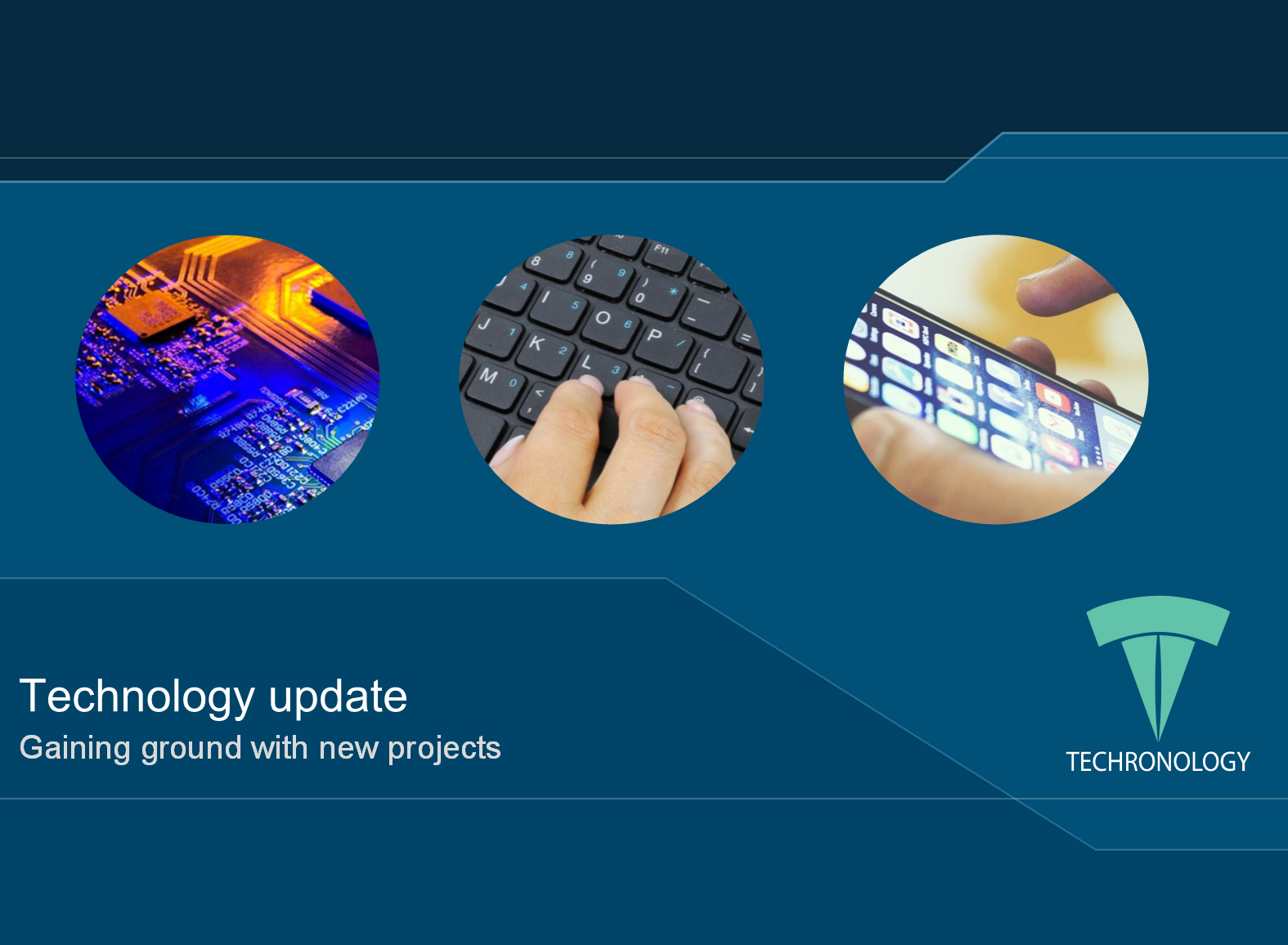
This is the main part of Excel Cover Pages. In addition, the title page is the first page of the document, and it is unique to every ECP document. All in all, our title pages are highly professional. However, some are out of this world, which we like too.
On the cover page, there are placeholders for the title and subtitle. Of course, you can move stuff around.
Unfortunately, people try to copy ECP, but they do not put enough effort in the title page design. We know, the content is a key element to the problem. But the title page should also elevate the product.
Note: The above cover page is our Standard blue Excel cover with sample images. When you purchase this cover, it does not include sample images. You will have to place your own images. This blue style looks great!
Table of contents section
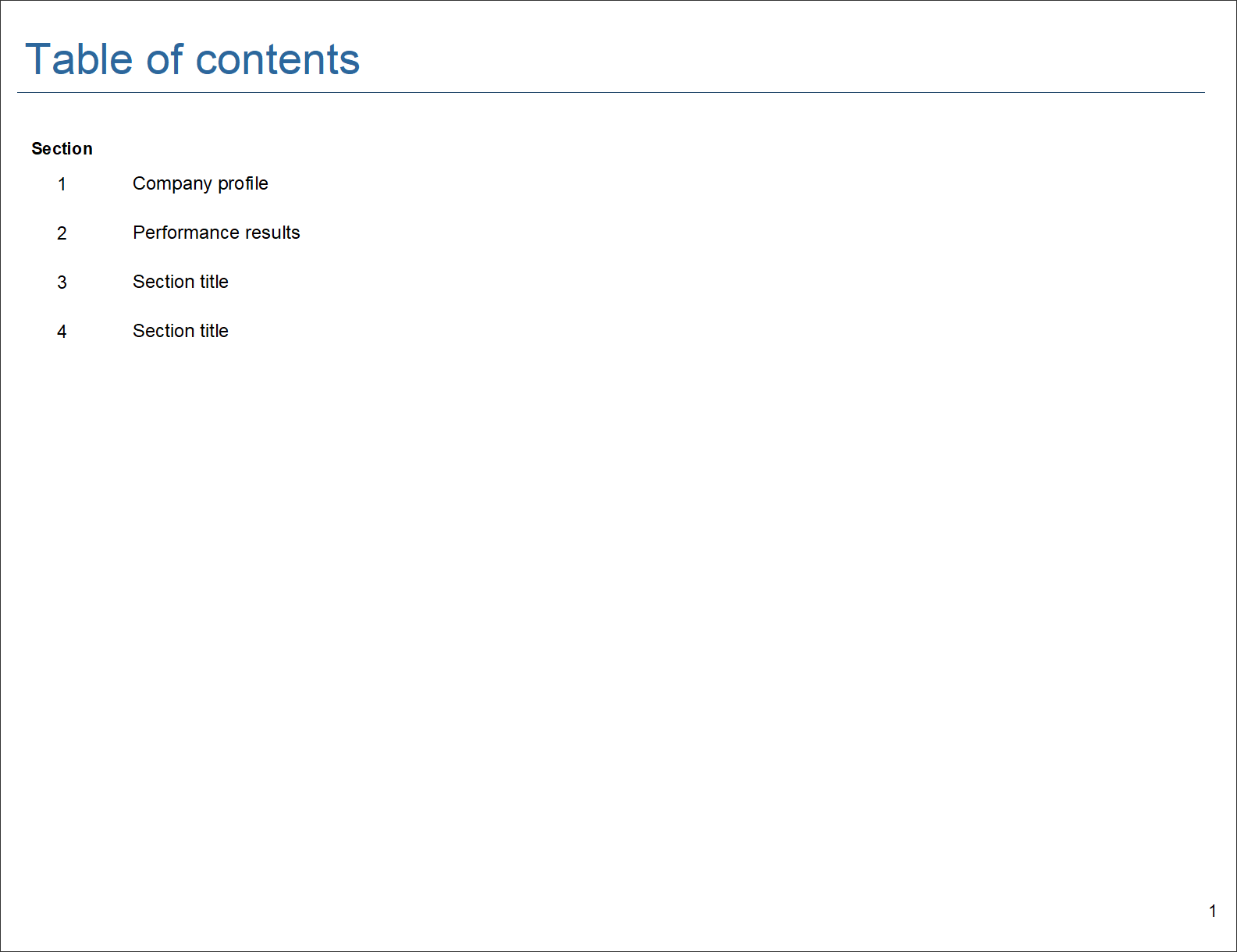
For the most part, the table of contents (TOC) updates automatically. All you have to do is, change the title of the section divider, and the TOC will update. You do not need to use every section divider.
Section dividers
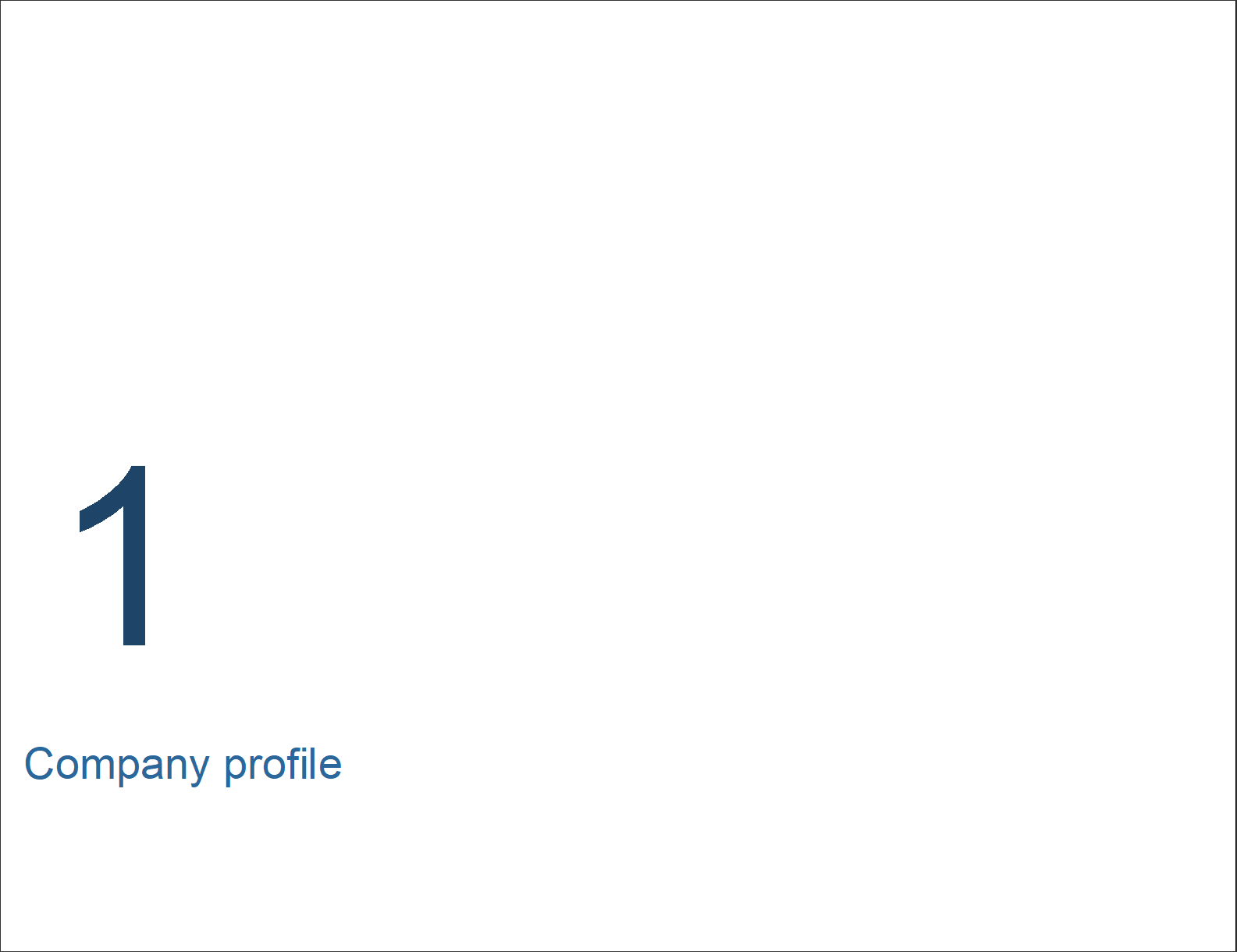
We include four section dividers in Excel Cover Pages. They help segment the document. However, it is not a major element to the ECP.
Content pages
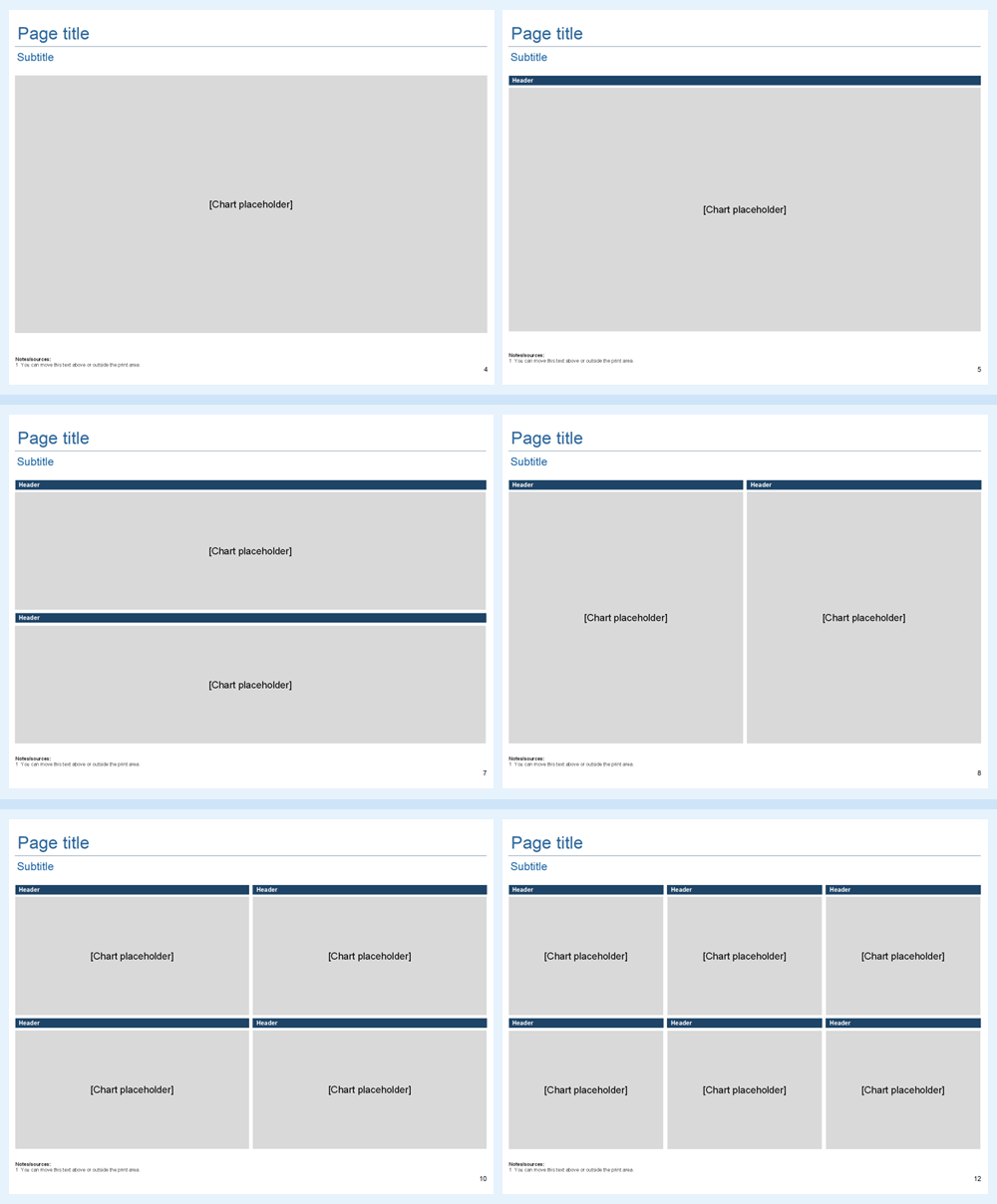
Unless otherwise noted, every ECP contains the same type of layouts, maintaining a consistent format.
As you see, an ECP looks just like a regular document. Moreover, it is truly a professional looking tool. In the PDF sample, we did not populate all of the pages. So, only use the pages you need.
Disclaimer page
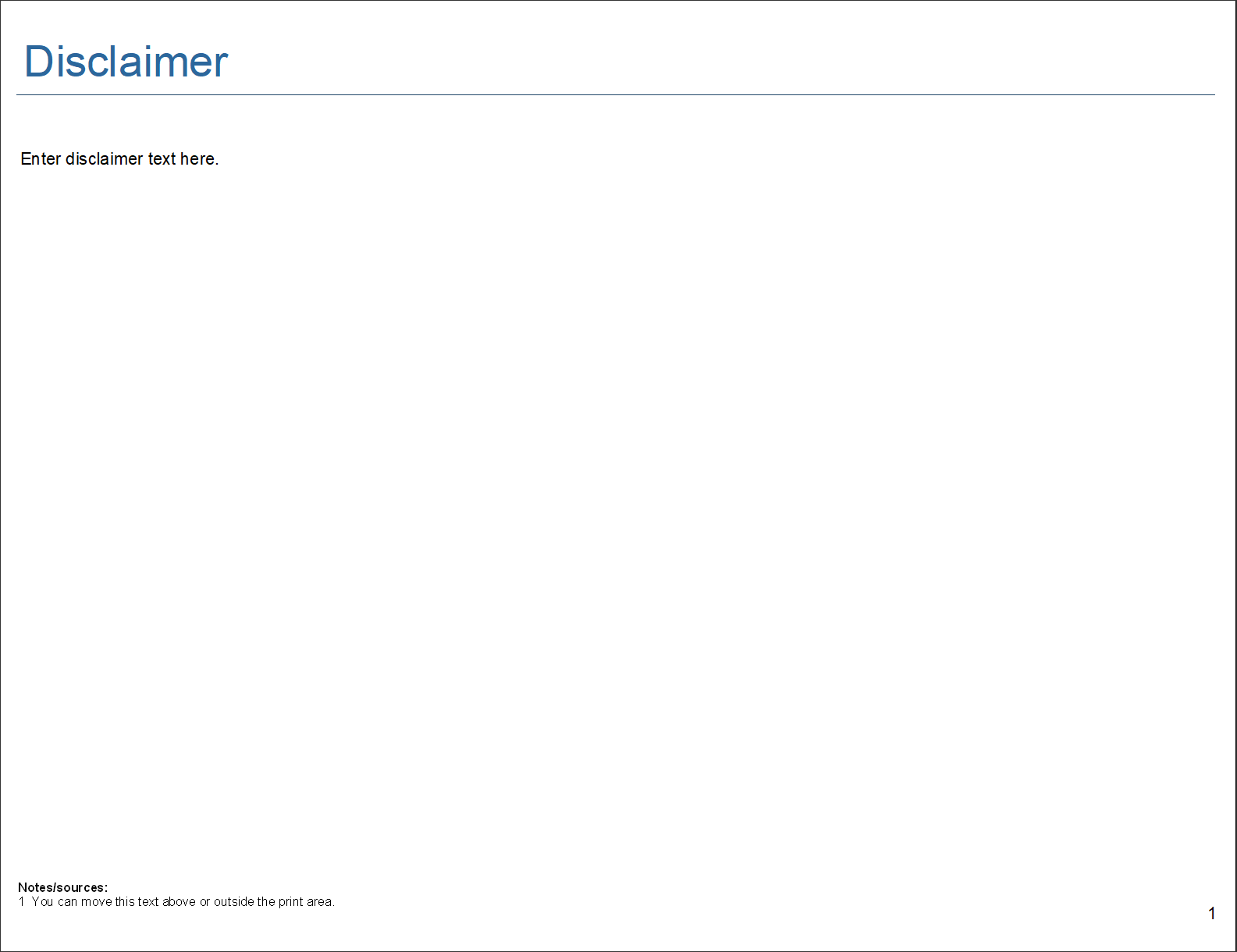
If your document contains confidential information or company data, then you probably need a disclaimer page. Every ECP includes a blank disclaimer page with a text placeholder for you to provide legal information to your users.
Navigation bar
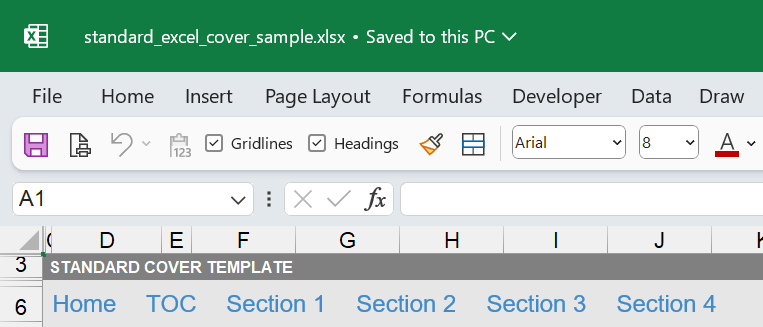
The navigation bar (navbar) is a nice addition to Excel Cover Pages. Overall, the navbar helps you get around. Also, it is above the print area. Meaning, it does not print. Once we put the navbar in, we said, we can call it an Excel app now.
Page tabs

So, the navbar only takes you to the home page, TOC, and section dividers. To get to the content pages, you have to click on one of tabs at the bottom of the document.
Chart data section
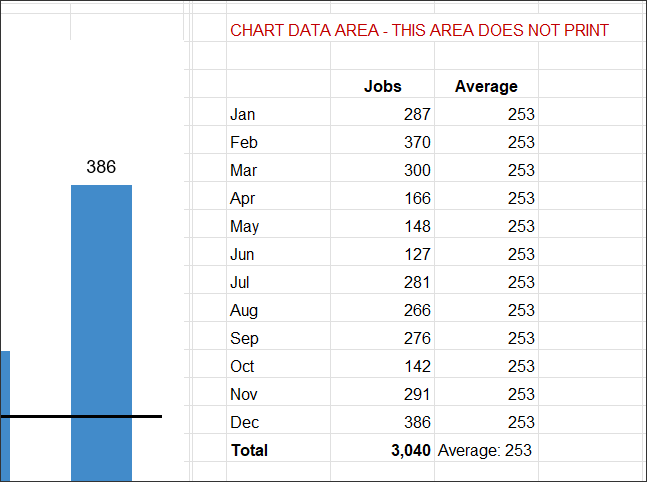
We guess you are wondering where to put your data for your charts. Well, there is a section for that too. Basically, you want to use an area outside the page layout, either on the side or below the footnote. You can always test it through print preview.
Footnote and sources
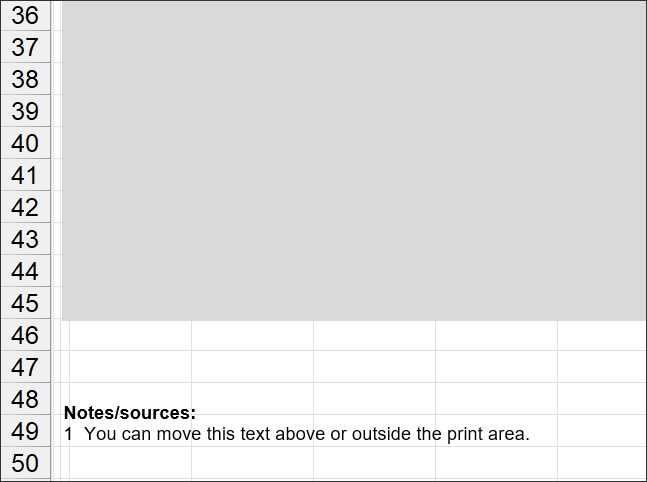
Some projects require the use of footnotes and sources. Therefore, we have a textbox for you to update reference information.
Printing and making PDF books
Techronology designs ECPs so that it prints great, particularly as a PDF file. Below is a PDF of one of our ECP sample documents.
If you have trouble viewing the PDF in your browser, then click here.
Start creating great Excel documents
We know you are ready to get busy with ECP. Therefore, click on the button below to start creating something great in Excel.