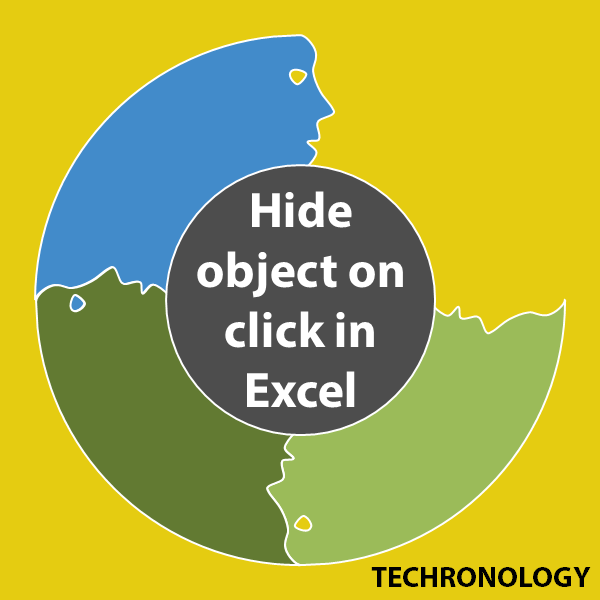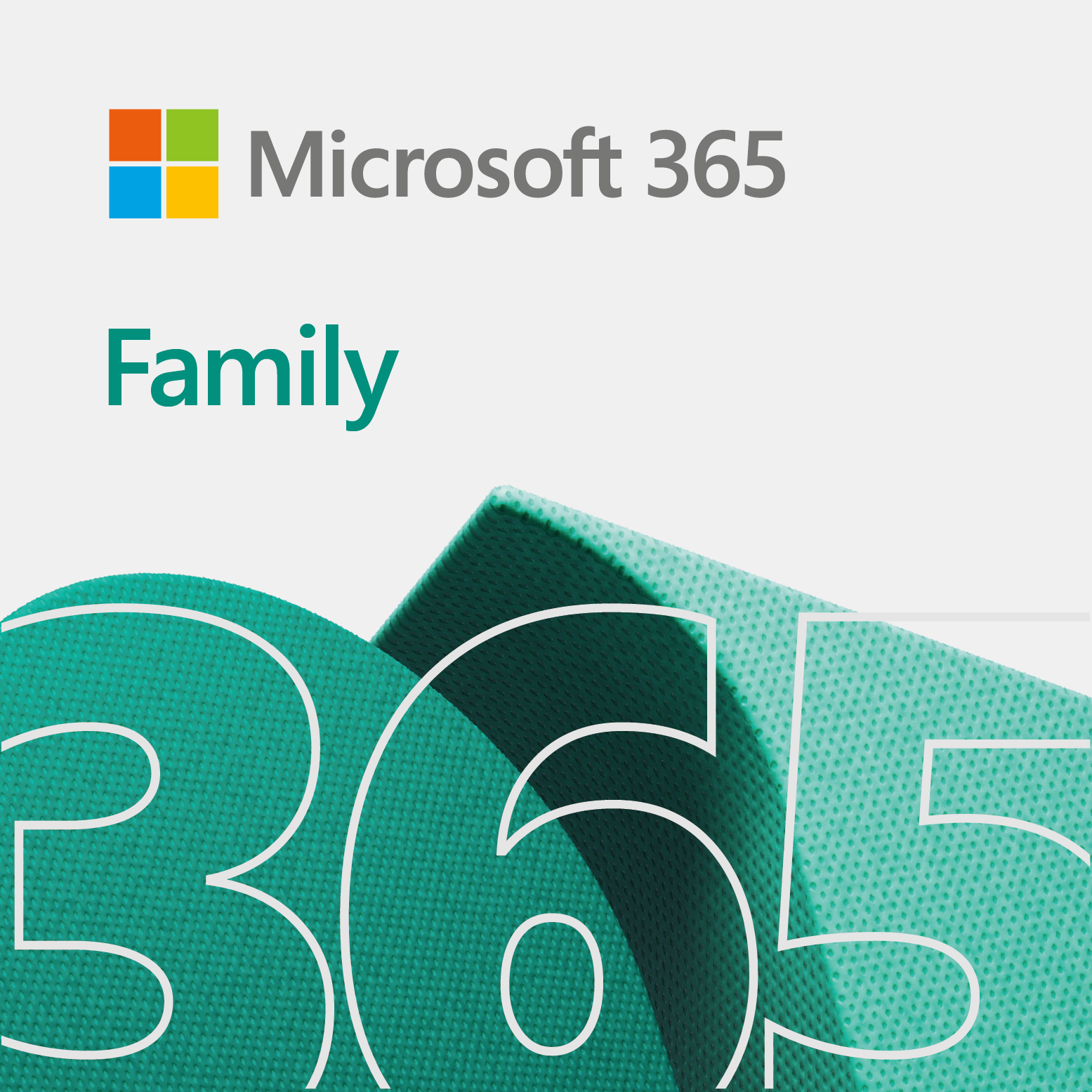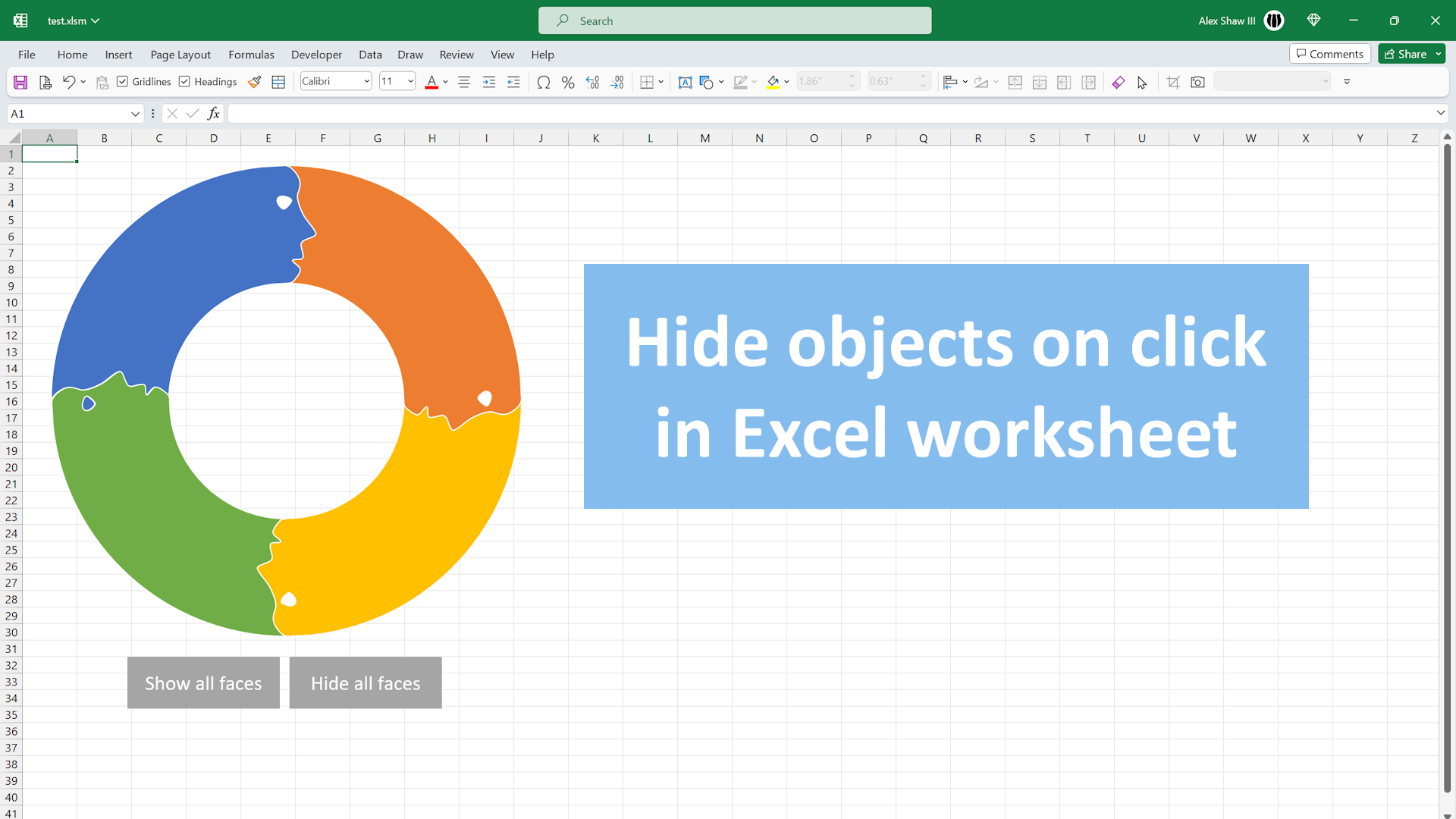
This quick and silent how-to video shows you how to hide objects on click in Excel with VBA.
Overview
So, this particular lesson is useful if you plan to provide user interaction with your program. Moreover, it is greate if you plan to create something more dynamic, like a game.
Video on how-to hide objects on click in Excel
Below is the video on how to make an object invisible in Excel. Also, we have a previous video that allows you to show or display all objects in the program. That is useful if you want to bring back what you hide.
The code
' hide_Face
' Hide just one individual face
Sub hide_Face(faceNum)
ActiveSheet.Shapes.Range("shp_Face_" & faceNum).Visible = msoFalse
End SubSo, you can show an individual piece too. Simply, change msoFalse to msoTrue on line 4. Of course, you would also change the words hide to show. Other than that, you are good-to-go.