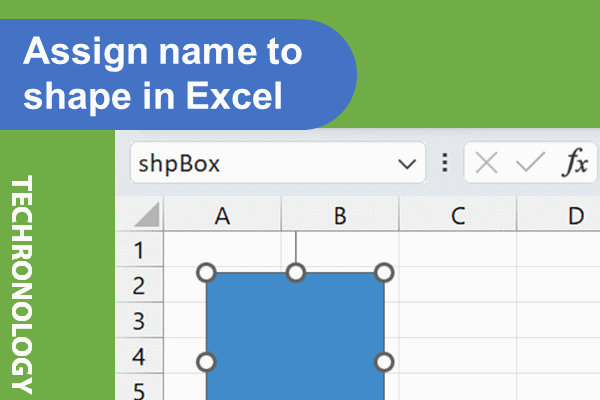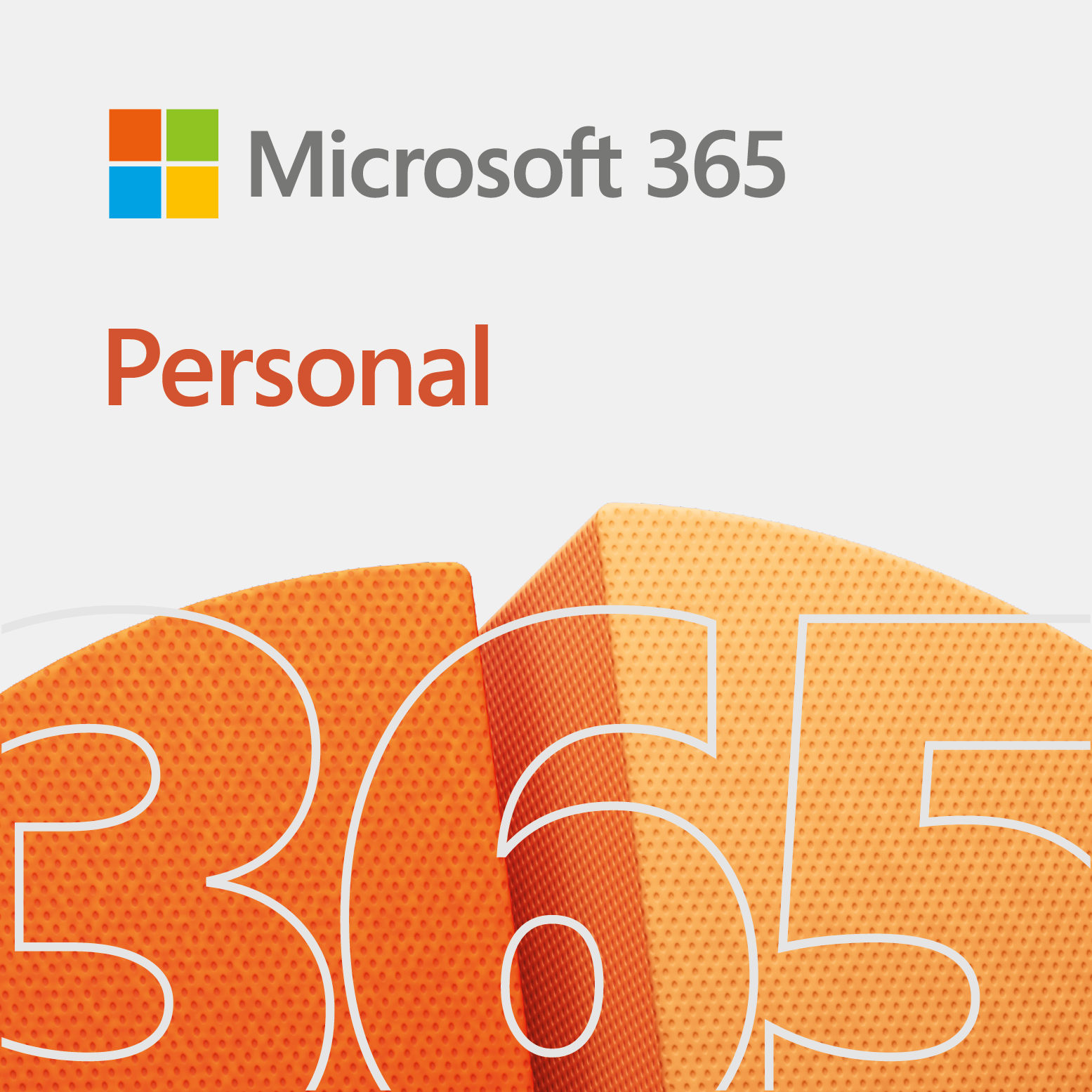This quick how-to guide shows you how to assign a name to a shape in Excel.
How to assign a name to a shape
When you give a shape a name, it makes it easier to put code into it. In addition, it provides a way for developers and even other people to understand what is going on. For example, if you had like 20 rectangles on a sheet, you would get generic names such as, Rectangle 1, Rectangle 2, etc.
The steps
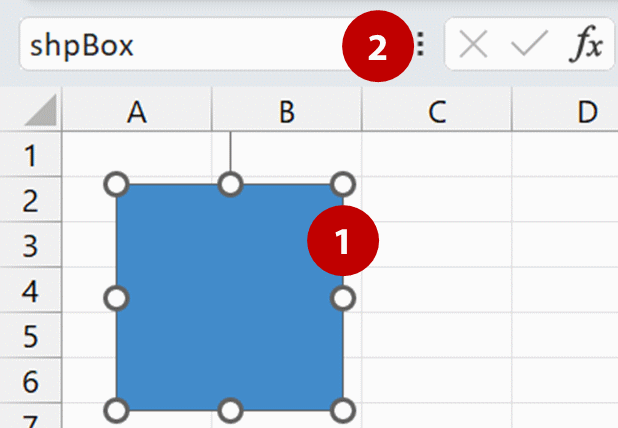
- Click on the shape
- In the Name box, enter the name you want to give the shape.
Note: The Name box is to the left of the formula toolbar.
Success!
There you have it! You are now ready to put some code into it.
If you have any issues, then give it another shot. Enjoy!